
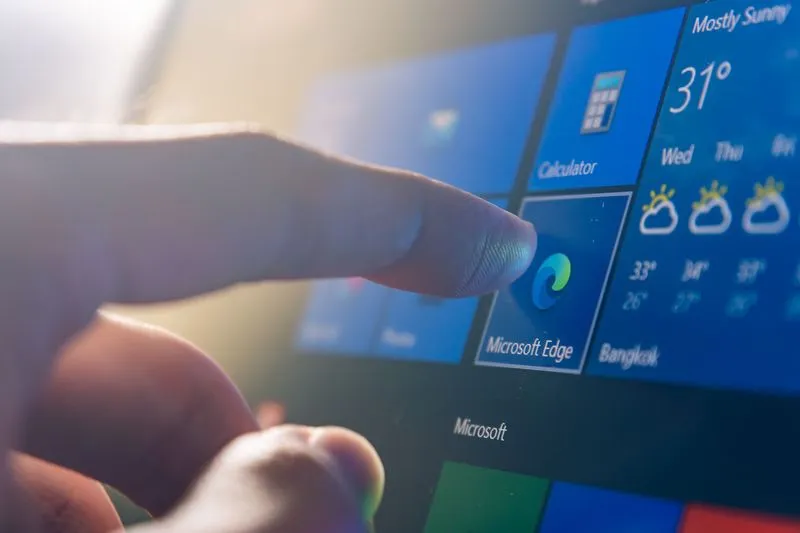
Windows 10 EOL is coming. Not every device needs replacing. Learn the difference between upgrade vs update—and how to plan smarter before EOFY.
Windows 10 is Heading for the Grave - Should You Care?
If you're in IT (or simply an unlucky soul in charge of technology decisions), you may have heard that Windows 10 is reaching its End of Life (EOL) on October 14, 2025. Cue the generic warnings: no more updates, no more support, security risks, blah blah blah.
But before we go further - let’s clear up a common misunderstanding. This isn’t a Windows 11 update (like a monthly patch or fix). It’s an upgrade: a full move from Windows 10 to Windows 11. That distinction matters, because upgrades often come with bigger decisions - like whether your current hardware can handle it, or if it even makes sense to upgrade at all.
And yet, that kind of nuance is exactly what’s missing from most of the Windows 10 EOL comms out there. They’re often vague, uninspiring, and not all that helpful. So instead of just telling you to upgrade and be done with it, let’s actually talk about what makes sense for your business. Because not every machine needs upgrading - and not every upgrade is worth it.
What Actually Happens When Windows 10 Dies?
First off, your computer won’t suddenly stop working. But you will run into some real problems over time:
- Security updates? Gone. That means if a vulnerability is found (and there will be), you’re a sitting duck.
- Bugs? No more fixes available. If something breaks, Microsoft’s answer will be: ¯\_(ツ)_/¯ should’ve upgraded.
- Software support starts dropping off. Over time, apps will stop working properly on Windows 10. First security tools, then mainstream software, and eventually, even browsers.
So yeah, you can keep using Windows 10, but it’s a bit like keeping an old car with no insurance and hoping nothing goes wrong.
To Upgrade or Replace? That Is the Question
Not every machine should be upgraded, and not every machine needs replacing. It depends on performance, compatibility, cost, and how you use it. Here’s how to think about it:
Option 1: Upgrade to Windows 11 (If Your Machine Can Handle It)
If your hardware is decent (we’re talking a solid i5/i7 or Ryzen equivalent, SSD, and at least 16GB RAM), then you can probably upgrade in-place with no issues.
- Who this is best for: Office workers, general admin teams, anyone not pushing their machines too hard.
- What you need: Certain hardware settings need to be enabled—but don’t worry, our team can quickly assess whether your devices are good to go.
Why it makes sense: Extends the life of your hardware without extra costs.
Option 2: Buy a New Machine
We get it—replacing a machine that still technically works can feel like a big (and possibly unnecessary) step. But if your current device is already slow or struggling to keep up, putting Windows 11 on top is likely to make things worse, not better.
- Who this applies to: Power users, creatives, data analysts—anyone dealing with large files, video, or more demanding software.
- Why it makes sense: The hidden cost of a slow machine—lost productivity, frustrated staff, delays—adds up quickly. In many cases, investing in new hardware pays for itself through smoother workflows and faster output.
- Rule of thumb: If your device is five years or older, it’s worth assessing whether the time, cost, and effort of upgrading is actually delivering value—or just delaying the inevitable.
Option 3: A Mix—Upgrade Some, Replace Others
For companies running fleets of mixed devices, a hybrid approach often works best:
- Upgrade capable devices that still have a few years left.
- Replace aging machines where it makes financial sense.
- Explore cloud-based solutions (VDI, DaaS) if flexibility is a concern.
Need help making the right call?
We don’t deal in blanket recommendations. Our team works with you to assess your current devices, understand how your people actually use them, and make practical, cost-effective decisions - whether that’s upgrading, replacing, or something in between. No guesswork. Just the smartest path forward for your business.
So, What’s Your Next Smart Move?
- Step 1: Get visibility.
Start with a clear picture of what you’ve got. What’s still performing? What’s slowing people down? - Step 2: Build a plan that makes sense.
Upgrading everything blindly is as risky (and expensive) as doing nothing. The key is knowing what’s worth keeping, what’s worth replacing, and when. - Step 3: Don’t go it alone.
We work with your team to identify the right approach—device by device, person by person. The outcome? Less waste, better performance, and a plan that actually suits how your business runs.
Bonus: Make EOFY work in your favour.
If replacing some hardware does make sense, you might be able to leverage the Instant Asset Write-Off before the end of the financial year. With potential changes on the horizon and shifting guidance in the federal budget, it could be the ideal time to act—before things get more complicated.
Turn Windows 10 EOL Into an Advantage
You can see this as just another IT to-do list item, but, really, this is an opportunity. Instead of blindly upgrading or replacing hardware because of a deadline, why not make a smarter move for the future?
The Blackbird IT team doesn't just help you stay compliant—we help you stay ahead. That means asking the tough questions:
- Is this the right time to refresh your hardware, or can we make what you have work harder?
- Are there untapped funding opportunities that could reduce your costs?
- Could this be the push to streamline your IT setup and improve efficiency?
Windows 10 EOL doesn’t have to be a headache. It can be a catalyst for smarter, more strategic IT decisions—if you approach it the right way and get in touch.




